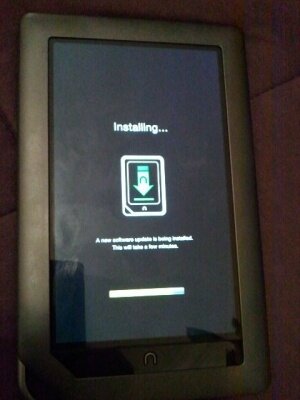Flash back to clean stock ROM
From nookDevs
 |
Part of the NookColor portal
|
There are two parts to the reset, you must do both in this order
- Re-imaging the PROGRAM portion of the nook. On the screen this is called a software update.
- Re-imaging the data portion of the nook. On the screen this is called the factory reset.
Part one: Re-Image the NookColor /system partition (the program part)
To do a factory reset on the NC you need to force your reboot counter to hit 8.There are two ways to do this:
Method one: Eight interrupted Boots
- Power off the nook.
- Tap the power button.
- As soon as Welcome to the future of reading appears, hold the power button down to interrupt the boot process. (I had to wait until as soon as Touch the Future of Reading dissapeared and then start holding down the power button on a brand new nook 1.1.0 (4/6/2011)
- If the boot animation does not appear, add 1 to your interrupted boot count. (If all you see is the "n" for 1-3 secons, this is ok!)
- If the boot animation DOES appear, your interrupted boot count is reset to zero. Start over.
- Repeat from step 3 until your failed boot count reaches 8. At this point, the nook will re-flash its /system partition. You will see the process on the right.
Firmware 1.2.0
- Step 3, the startup screen now reads, Read Forever, but the instructions are otherwise unchanged.
- As mentioned above, if it proceeds to the "n" screen, let up on the power momentarily, then hold down again.
Method two: Set the Boot counter to 8 by typing
If you have installed adb to your desktop, and if your computer is in a state where adb is working, you can go to the directory where you have adb.exe installed and type the following three commands:
adb shell echo -n -e "\x08\x00\x00\x00" > /rom/devconf/BootCnt reboot
It appears that any value that is exactly four bytes long and has a binary value of at least eight, works (eg, "xxxx" is the same as x78787878, which is much greater than eight). Note that on some units, there is also a file named BootCount. It appears that doing the following with either file works.
If you have ConnectBot installed on the NC, open a LOCAL (not ssh) session, and type the following commands (the 3rd command is to verify the name of the file before continuing):
su cd /rom/devconf/ ls -l echo -n xxxx > BootCnt reboot
Part two: ReImage the /data part. This is called Factory Reset
After re-imaging /system in step one, you need to perform a SECOND process to clear /data.
Method 1: Hardware Key Combination
(Firmware 1.2 appears to have disabled this behaviour. Use Method 2, instead.)
- With the NOOKcolor powered off hold down the n button (home) and Power Button until the NOOKcolor powers on.
- Tip: It may be best to hold both keys for a few seconds and release them just before the Welcome to the future of reading message disappears.
- You will be prompted with a Factory Reset dialog.
- Press POWER key to Exit
- Press HOME key to continue
- Press n button (home).
- You will be prompted to confirm.
- Press POWER key to Exit
- Press HOME key to continue
- Press n button (home).
- A Clearing Data dialog will show. NOOKcolor will reboot automatically once complete.
Method 2: "Erase & Deregister Device"
- Go to Settings
- Select "Device Info" under the top "Device Settings" section
- Select "Erase & Deregister Device"
- Select the "Erase & Deregister Device" button
- You will be prompted with the following confirmation dialog
- Are you sure you want to reset your Nook?
- Doing so will return your Nook to factory settings, erase local content and deregister this device.
- Cancel Reset Nook
- Select the "Reset Nook" button
- A Deregistration message will appear and NOOKcolor will reboot.
- Upon reset a Clearing data message will appear
- Clearing data...
- A reset is being performed.
- This may take a few minutes.
- NOOKcolor will reboot again once complete.