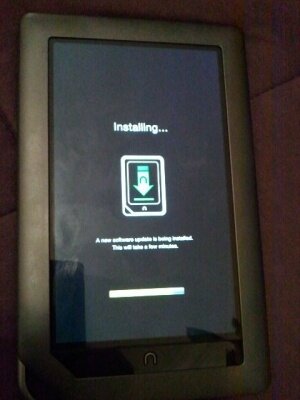Congratulations to Cicadaman & co. for getting Froyo running on the Nook Color! Visit the nook Color portal!
See Rooting new hardware FIRST if you have a nook original with a 1003* serial# or above.
Flash back to clean stock ROM
From nookDevs
Revision as of 07:57, 4 January 2011 by Rboatright (Talk | contribs)
 |
Part of the NookColor portal
|
There are two parts to the reset, you must do both in this order
- Re-imaging the PROGRAM portion of the nook. On the screen this is called a software update.
- Re-imaging the data portion of the nook. On the screen this is called the factory reset.
Part one: Re-Image the NookColor /system partition (the program part)
To do a factory reset on the NC you need to force your reboot counter to hit 8.There are two ways to do this:
Method one: Eight interrupted Boots
- Power off the nook.
- Tap the power button.
- As soon as Welcome to the future of reading appears, hold the power button down to interrupt the boot process.
- If the boot animation does not appear, add 1 to your interrupted boot count.
- If the boot animation DOES appear, your interrupted boot count is reset to zero. Start over.
- Repeat from step 2 until your failed boot count reaches 8. At this point, the nook will re-flash its /system partition. You will see the process on the right.
Method two: Set the Boot counter to 8 by typing
If you have installed adb to your desktop, and if your computer is in a state where adb is working, you can go to the directory where you have adb.exe installed and type the following three commands:
adb shell echo -n -e "\x08\x00\x00\x00" > /rom/devconf/BootCnt reboot
Part two: ReImage the /data part. This is called Factory Reset
After re-imaging /system in step one, you need to perform a SECOND process to clear /data.
Method 1: Hardware Key Combination
- With the NOOKcolor powered off hold down the n button (home) and Power Button until the NOOKcolor powers on.
- You will be prompted with a Factory Reset dialog.
- Press POWER key to Exit
- Press HOME key to continue
- Press n button (home).
- You will be prompted to confirm.
- Press POWER key to Exit
- Press HOME key to continue
- Press n button (home).
- A Clearing Data dialog will show. NOOKcolor will reboot automatically once complete.
Method 2: "Erase & Deregister Device"
- Go to Settings
- Select "Device Info" under the top "Device Settings" section
- Select "Erase & Deregister Device"
- Select the "Erase & Deregister Device" button
- You will be prompted with the following confirmation dialog
- Are you sure you want to reset your Nook?
- Doing so will return your Nook to factory settings, erase local content and deregister this device.
- Cancel Reset Nook
- Select the "Reset Nook" button
- A Deregistration message will appear and NOOKcolor will reboot.
- Upon reset a Clearing data message will appear
- Clearing data...
- A reset is being performed.
- This may take a few minutes.
- NOOKcolor will reboot again once complete.