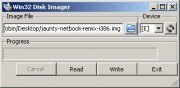NookColor: CyanogenMod Internal Installation
From nookDevs
This process can be done from a Linux, Windows or Mac machine.
Contents |
Create the microSD bootdisk
Download the Clockwork Recovery file that corresponds to the size of your microSD card . Unzip this file to your desktop. (there are two versions of each size, a .tar.gz for linux and mac and a rar for windows folks. It doesn't matter which you get. Windows folks can also use the .tar.gz if they have 7-zip.
Use dd to write the resulting image file to the SD card.
If you are on windows: Unlike Linux and Mac, Windows does not include 'dd' so you will want to install win32DiskImager for writing the image to the microSD. win32DiskImager is a program written for the Ubuntu project to write disk images. Simply download the zip to a folder and run the Win32DiskImager.exe. No installation is required.
These instructions are for Windows users.
-
For Windows users:
-
-
- Run Win32DiskImage.exe
- Click the folder button and navigate to select the img file you just unzipped.
- Click on the disk drive letter label on the right, and choose the letter that corresponds to your SD card.
- Press Write. When it finishes, press Exit.
- WARNING: This will completely erase your microSD card. Be sure to back it up!
-
-
Obtain the Files for Flashing
Download the latest CyanogenMod 7 nightly for the NookColor (codename "Encore") from this page.
If you want any Google apps on your device (you probably do) download the latest apps pack gapps-gb-20yymmdd-signed.zip Google Apps pack.
Place both the CM7 .zip file and the Google apps .zip file on the root of the microSD card you burned earlier. Do NOT unzip these files!
Flashing
Insert the microSD card into your nook and boot it up. It will boot from the SD card.
A loading screen will appear and then Clockwork Recovery will start up. You'll recognize its orange text on a black background.
Using the hardware volume keys to move the cursor and the "n" (home) button to select, go to "wipe data/factory reset." This will clear the user data on your nook and give a clean slate for the CM7 installation. Choose "Yes" to indicate that you're really serious about wiping.
After wiping, choose "install zip from sdcard."
Choose the CM7 .zip that you downloaded and choose "Yes" to confirm. You are now installing CM7 on your nook.
Next return to "install zip from sdcard" if necessary and choose the Google Apps pack .zip. Choose "Yes" to confirm. After that is done you have finished the installation.
Remove the SD card from the nook and reboot.
After Flashing
You can keep the microSD bootdisk that you made to flash updates later or you can use your nook to reformat the card and reclaim 100% of the storage space.
Newbies beware if you are formatting the sdcard with the nook..you might end up formatting the boot partition and your Nook will get into a bootloop...While it is fixable, for a newbie it is an avoidable trap. if you want to use the sd card for storage(lots of apps need one anyway)use your computer to reformat the sd card.