Softroot
From nookDevs
- Warning: nookDevs.com is not liable if you screw up during the root process. kthxbai
- Warning: This will probably (probably = actually) void your warranty, nookDevs.com is not liable for that either in any way shape or form.
- Warning: What you are about to do should only be undertaken by a competent person, not your pet monkey Guenter, even if he has a small hat (Futurama)
- Warning: Make sure you read the FULL page BEFORE starting anything to confirm you know what you are getting into!
- Warning: By following the instructions below you release nookDevs and all related parties from any and all liability and damages as a result of this process. We can help you if you run into problems but we help at OUR discretion.
To start the rooting process please scroll down...
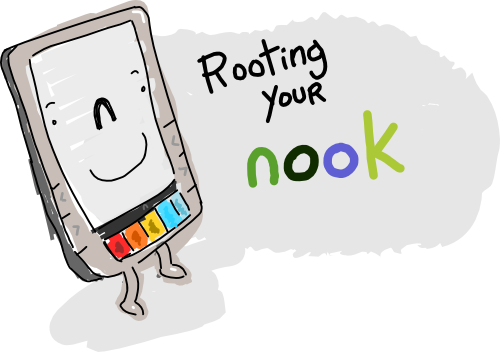
2010-08-14 NEW: Barnes and Noble has likely introduced a new hardware revision which bricks your unit if you install their official 1.0.0 Firmware (A step needed to root). As of right now, Nooks with serial #s starting with 1003 (running firmware 1.4.1) cannot be rooted, and should NOT be attempted. See New_Hardware_Revision for more details
Contents |
What The Softroot is
The NookDevs.com Softroot/ROM is a custom tailored firmware image for all versions of the Barnes and Noble Nook.
What's in the Softroot
- ADB over USB. For more information see: ADB Over USB
- NookLibrary 0.1.0 - Allows for better organization of sideloaded books with enhanced sorting abilities.
- NookBrowser 0.0.9 - Predates the official browser, some different functionality.
- NookFileManager 0.0.2 - Allows you to deal with filesystem operations without needing ADB.
- Nooklets (rev:3) - Allows for mini javascript/web games to be easily made for the nook.
- Trook (rev:68) - RSS Reader, Allows syncing with Calibre
- mynook.ru Launcher - This allows for 3rd party applications to be installed and executed.
- Non-Market App Fixes - The Android system was modified to allow non-market apps to be install/upgraded
- Helper Scripts - A minimal amount of helper scripts have been written to help with Softroot/ROM upgrades.
How Do I Use It
Pre-requisites
- You need a B&N nook (with battery charged to at least 20%, preferably fully charged).
- You need a 128MB-or-higher microSD card with a single, FAT32-formatted partition.
Steps
Skip to Step #4 if you're already using a rooted nook.
1. Download the official 1.0.0 signed update download mirror.
Barnes and Noble has likely introduced a new hardware revision which bricks your unit if you install their official 1.0.0 Firmware (A step needed to root). As of right now, Nooks with serial #s starting with 1003 (running firmware 1.4.1) cannot be rooted, and should NOT be attempted. See New_Hardware_Revision for more details
2. Copy 1.0.0 signed update to your nook's internal SDcard (should be named NOOK)
3. Go to the home screen, your e-ink screen will have a notification saying it's reading the update, your nook will reboot by itself and 1.0.0 will install to your nook.
4. Download the NookDevs.com 2.4.1 (B&N:1.4.0) Softroot/ROM download
- SHA1SUM: 78ebbc84dd544ce7b68525ea31dbfe2160f7808c
- MD5SUM: 8db5cc7fde4ef1ec2d14136408b34c69
5. Copy the NookDevs.com 2.4.1 Softroot/ROM to your external SDcard (The one that isn't named NOOK).
6. Hold the power until your e-ink screen goes off.
7. Press and hold the "<" button on the right side of the nook, and then press and release the power button, while continuing to hold the "<" button.
8. You can release "<" once a screen appears indicating that your device is updating. Wait through the entire process and when you see a launcher screen, reboot once more.
9. After your nook boots, hold the touchscreen portion down to pull up the launcher menu. You can click "+" to add apps to the main screen here.
10. You're all done, now go watch some TV.
- Calibre Users: See Calibre for a late fix to your nook not being recognized.
- Attention Chrome users: if instead of the bravo_update.dat and signed_bravo_update.dat you end up with bravo_update.dat.zip and signed_bravo_update.dat.zip accordingly, DO NOT UNZIP these files, you will just need to rename them to bravo_update.dat and signed_bravo_update.dat.
- IMPORTANT: Make sure you do the reboot as detailed in step #8, or else don't even ask us for help.
Visit us on our IRC channel if you have issues.
How to Go Back to Stock Firmware
Perform steps 1-3 of the softrooting section, then follow the official upgrade instructions at Barnes and Noble's support site here. All 3rd party apps and settings will be removed by installing the official update.

